How to run Windows Update
Press the windows key then type “update” and select Windows updates.
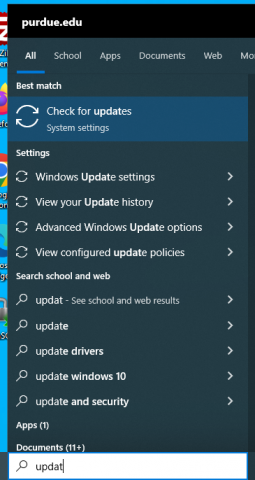
When the updates page opens, click the blue “Check online for updates from Microsoft Update” link.
Press the windows key then type “update” and select Windows updates.
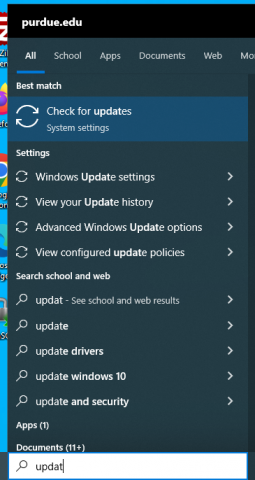
When the updates page opens, click the blue “Check online for updates from Microsoft Update” link.
We've received multiple reports of users experiencing poor performance on Windows machines that have been running 4 or 5 days. This issue seems to be related to the user interface for the Cisco Secure Client antivirus software.
Please try this workaround to determine if this slowdown is related to the Secure Client UI component which is the graphical interface for Secure Endpoint.
If the computer is not on Purdue's network, connect to the VPN.
Press the windows key + R to open the run dialog. type cmd into the textbox and press enter.
By policy, Examsoft supports the three most recent versions of the Windows and Mac OS. This maximizes application performance and exam integrity by ensuring that users are on the more up-to-date OS versions.
To find the latest system requirements, please check the Examsoft website.
Connect to the VPN prior to logging in to take advantage of startup items and mapped network drives.
If your computer is configured to connect before logon, you will see an icon for the Cisco Secure Client Start Before Logon feature in the bottom right corner. Click on this icon.
NOTE THAT YOU NEED TO PURCHASE LICENSES FOR THIS YEAR PRIOR TO RE-ACTIVATING.
Licenses can be purchased at https://apps.pharmacy.purdue.edu/graphpad. Once you have purchased licenses, you will be emailed this year's serial number and be assigned an @pharmacy.purdue.edu email address.
This article is for personal computers, for College of Pharmacy tagged machines please see this article:
https://techsupport.pharmacy.purdue.edu/kb/how-install-college-pharmacy-printer-windows-machine
These instructions have two major parts, be sure to do both.
In the Windows search bar type 'Credential Manager' and launch it.
Verify that OneDrive is running by clicking the Windows key, typing "one" then launching the OneDrive application.
Make sure the document camera is turned on.
Click the windows button then type the word camera and launch the camera app.
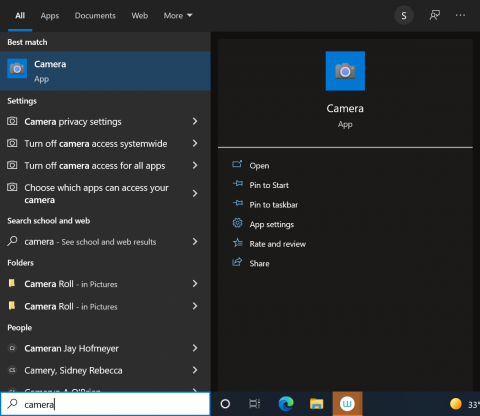
If the document camera isn't showing in the camera app, click the button to switch cameras.
In Outlook, go to the Calendar display. In the Home ribbon, click on "Open Calendar" and select "Open Shared Calendar"