Reserving the Room
To reserve RHPH 277F, use the email rhph277f@purdue.edu to invite the room to a meeting. Place the email in the "To:" address line when setting up a meeting.
Setting up the Displays
If the displays are off, use one of the remotes in the right side cabinet in the back of the room.
Starting a Meeting
Tap the touch panel by the left TV to wake up the system. The displays should turn on automatically.
If meeting information was included in the invite that was sent to reserve RHPH 277F, a start meeting button should appear on the touch panel 5 minutes prior to your meeting.
If there is no start button, you can manually dial the meeting by selecting the service you would like to use (Zoom, Teams, or Webex), and entering the meeting information.
Wireless Screen Sharing
Use Firefox, Edge, or Chrome - Safari is not supported.
Press the share screen button on the touch panel and select the webex share option.
go to https://share.webex.com and enter the code shown on the touch panel (this code changes each time you want to connect)
Click connect, then look for 4 digits to appear on the right hand display. Enter the 4 digits into your browser and click connect.
Click share screen
Click the tab that says Entire Screen
Highlight the image of your screen then click share.
Mac users: You must allow screen recording from your browser under system preferences>security and privacy>screen recording
AV System
By right TV there is a AV control box behind on the left side. Choose the appropriate setting based on your needs
- Presents wirelessly or by cable
- Displays the the video conference unit
For more info refer to the instructions on the left side of the AV system
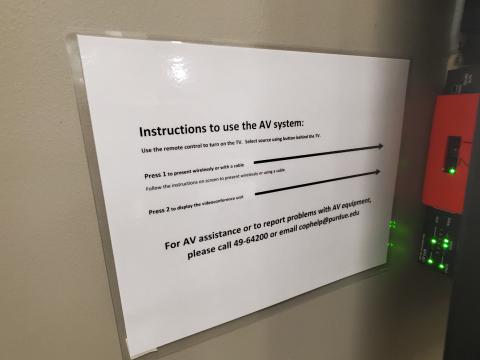
Wireless Presentation
Instructions for presenting wireless to the conference unit can be found below.
