Should you need to trim content from one of you lectures, you can do so directly through Brightspace or Mediaspace. Note that you must own the video or be listed as an editor. If you do not own the video, please reach out to it@purdue.edu for assistance.
Open your course in Brightspace and select Kaltura Media Gallery from the Course Tools dropdown.
Scroll down until you find the lecture you would like to edit.
Click the edit icon towards the right of the lecture.

Click the Launch editor button
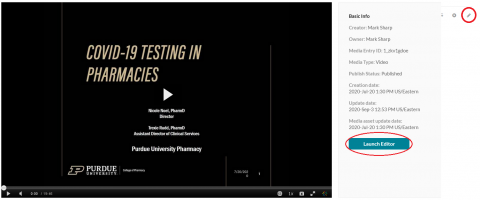
Scroll through your video and decide what you would like to trim from it then drag the trimming tabs to trim from the beginning and/or end of your video.

Click Save to overwrite the original video. Click Save a Copy to create a new video.
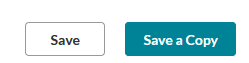
The video will reprocess and will become available to students once it is done. If you've created a new copy of your video, you'll probably want to un-publish the original. To do this, select the publish tab and set the video status to private.

