Importing Outlook Calendar Data to Google Calendars
I. Export Calendar from Outlook
- To begin, navigate to the outlook calendar.
- In the file drop down menu, select Save calendar.
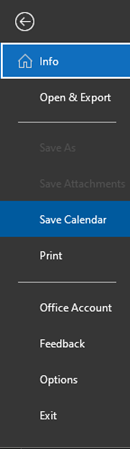
- A save as prompt will appear. Select more options to specify the date range of the export and the detail of the export. Verify that the file will be saved to a suitable location and click save.
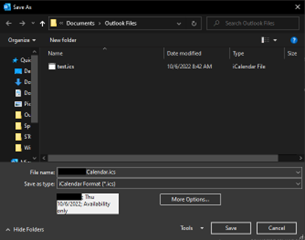
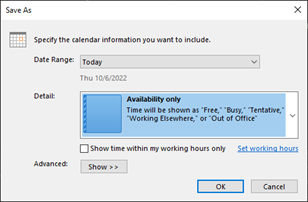
- The Outlook calendar has been successfully exported.
II. Import Calendar to Google
- Navigate to Google calendars and select the settings icon in the upper right corner. Select the settings option on the drop down menu.
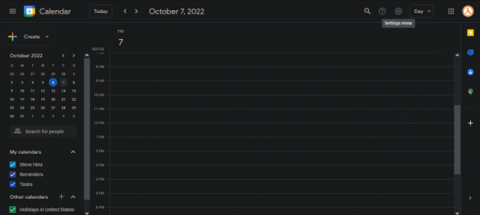
- In the sidebar of the settings menu, select Import & Export.
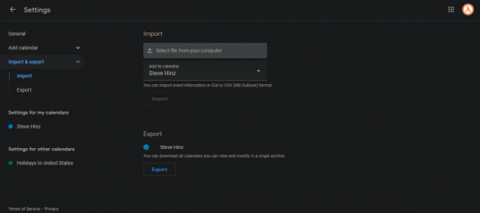
- Under Import, select the file that was previously exported from Outlook and set which calendar to add the exported data to. Click the import button once the file to import and the calendar to update have been selected. A popup indicating the number of events that were successfully imported versus the total number of events to be imported will appear.
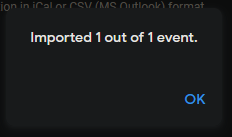
- The calendar data has been imported to Google calendar.
