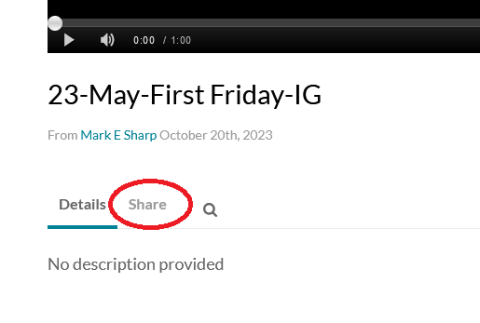MediaSpace is Purdue’s online video service. Videos uploaded to MediaSpace can be made available
directly within Brightspace
Logging in
Log in to MediaSpace at https://mediaspace.itap.purdue.edu. Click the "Guest" button in the
upper right and select log in from the dropdown
Uploading your video
Click the "+Add New" button and select media upload from the dropdown.
Drag the file you want to upload into the window
Sharing your video
During the upload process, you'll be presented with a form that will allow you to enter the title of the video, a description, tags, and also the publishing status. You'll need to set the publishing status if you would like to share your video.

If you would just like to share the link with someone, you'll want to select the unlisted option..
Click save, then click go to media.
Captioning your video
On the media page, you'll see an "Actions" dropdown at the lower right of the video. Click the dropdown and select "Caption and Enrich".
Under "Order captions & Enrichment Services", select the desired language then click submit. Captions will take a little time to process and will show up automatically when done. Note that captions are not 100% accurate, so you may need to manually edit the text once it is done processing.
Getting the link to your video
To get the link to share your video, click the share tab under your video. Copy the link listed in the textbox. If you plan to embed your video in a webpage, select one of the embed options.