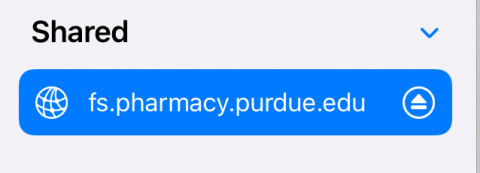Launch the files app

Click files in the upper left.
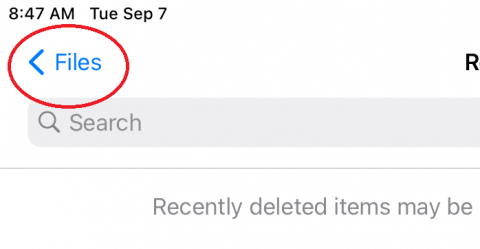
Click the icon with the three dots at the upper right of the sidebar and select the connect to server option
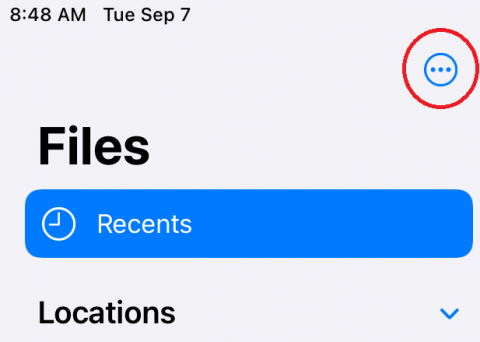
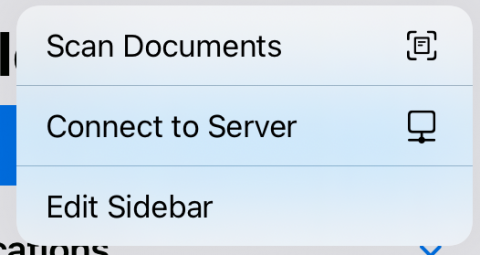
Enter fs.pharmacy.purdue.edu for the server name.
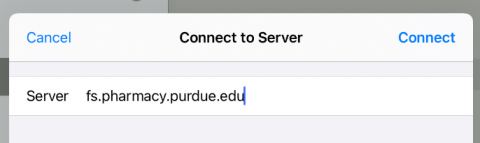
Make sure connect as registered user is checked then enter your career account username and password.
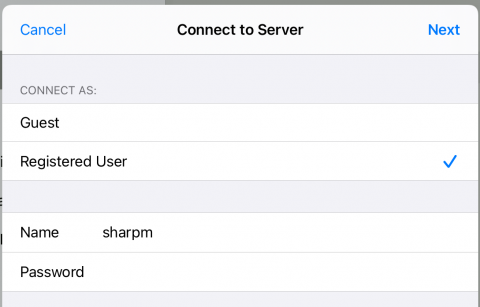
Once you’ve successfully connected, you’ll see the shared drive listed in the sidebar.